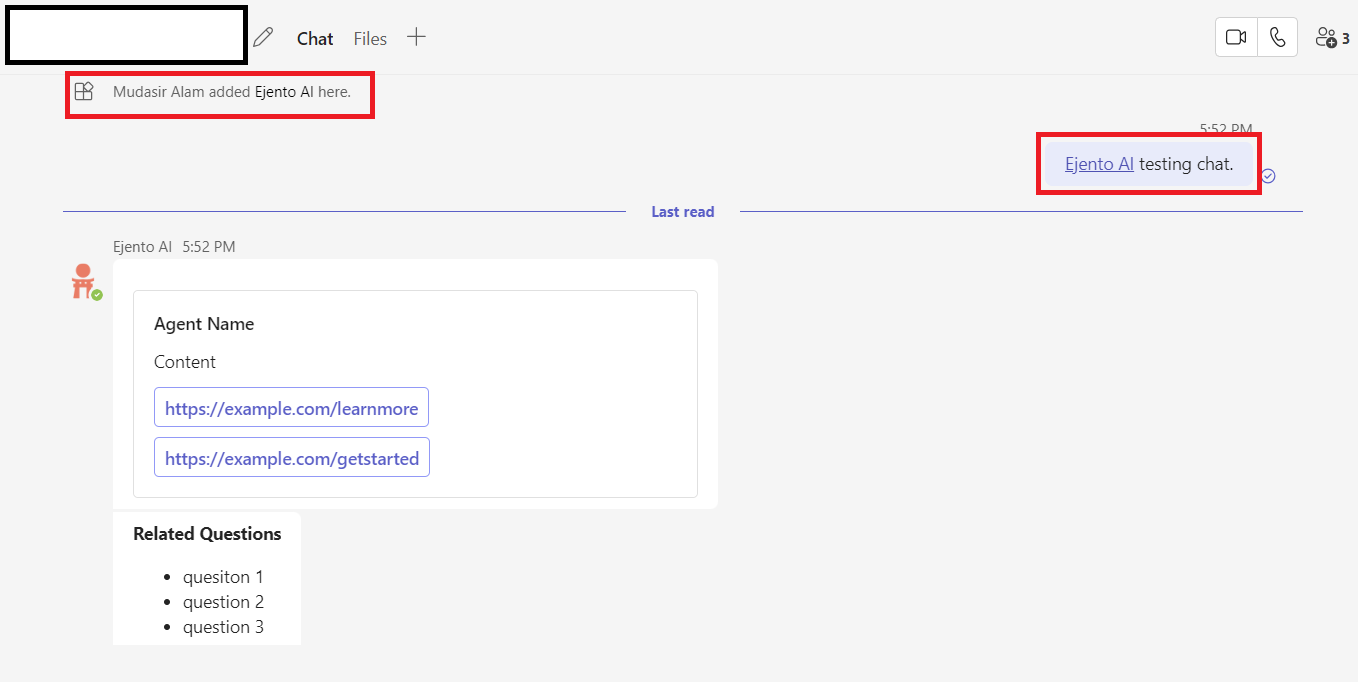Microsoft Teams Integration
Ejento AI also supports integration within the Microsoft Teams Interface, This allows a convenient way to interact with the assistants for users who use Teams, without having to switch between multiple apps.
Adding Ejento AI in a Team’s Channel
If you want to add Ejento in a Team’s Channel. Install the Ejento AI bot by searching it in the more apps. After clicking on the app, click on the dropdown.
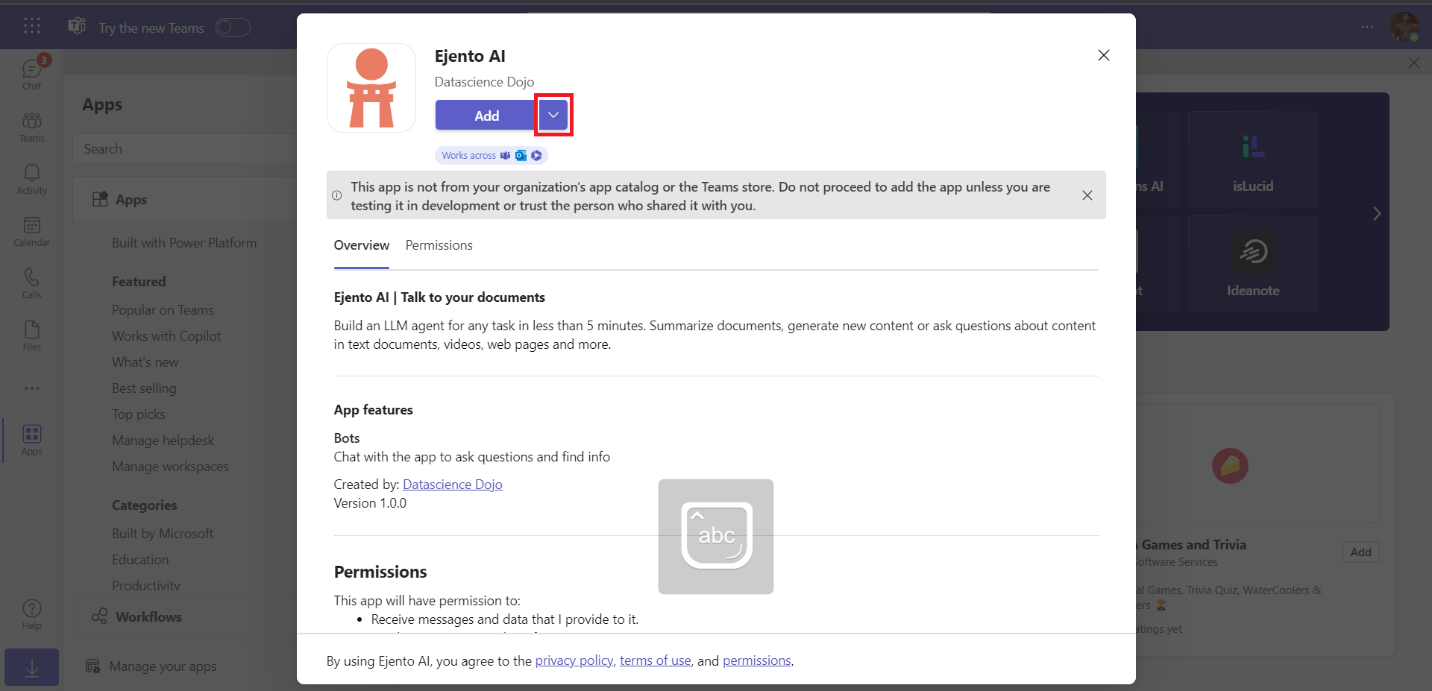
1. Select the option “Add to a team”.
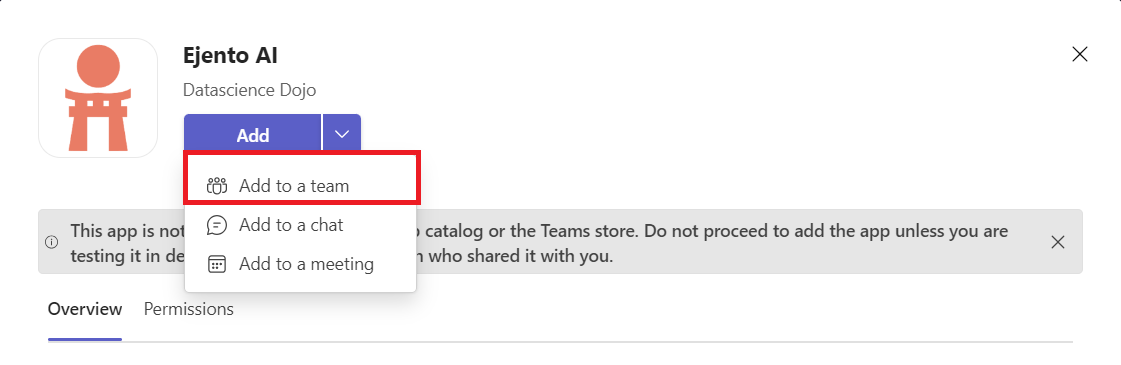
2. Search for the channel in which you want to add the Bot.
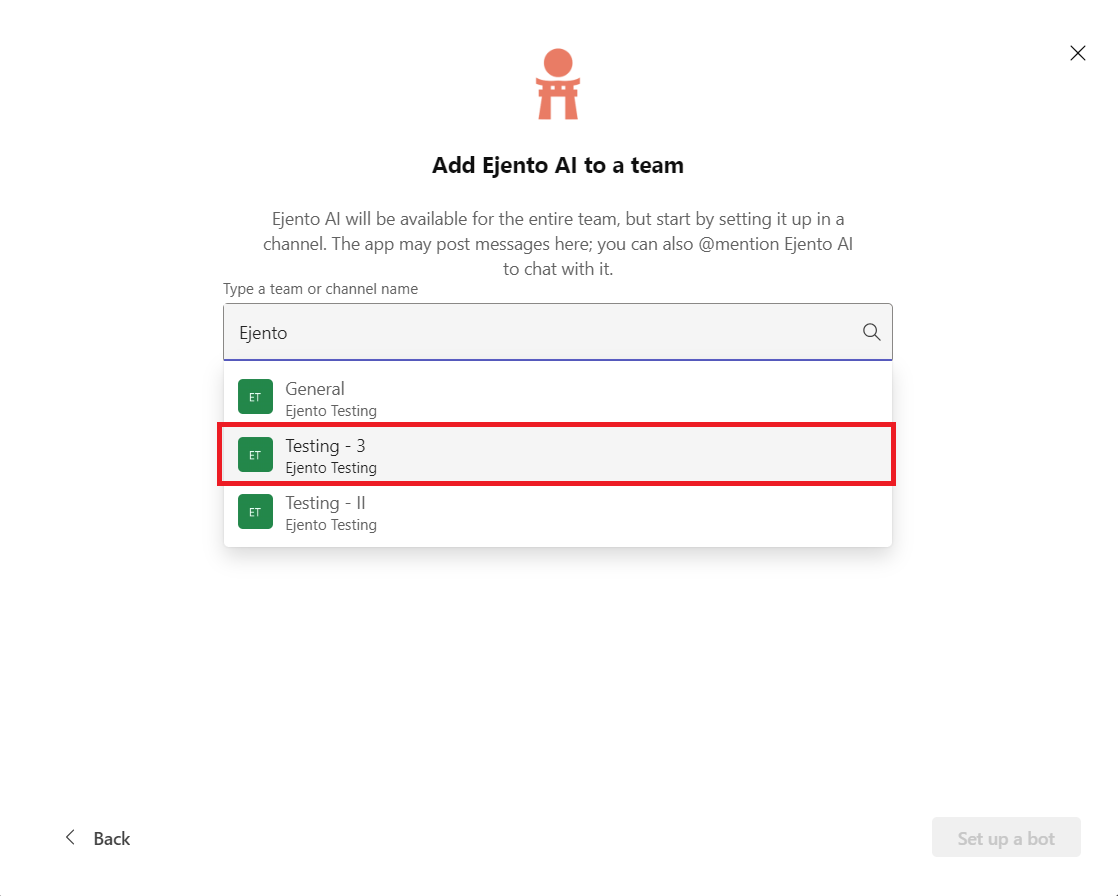
3. Select the channel and press “Set up a bot”.
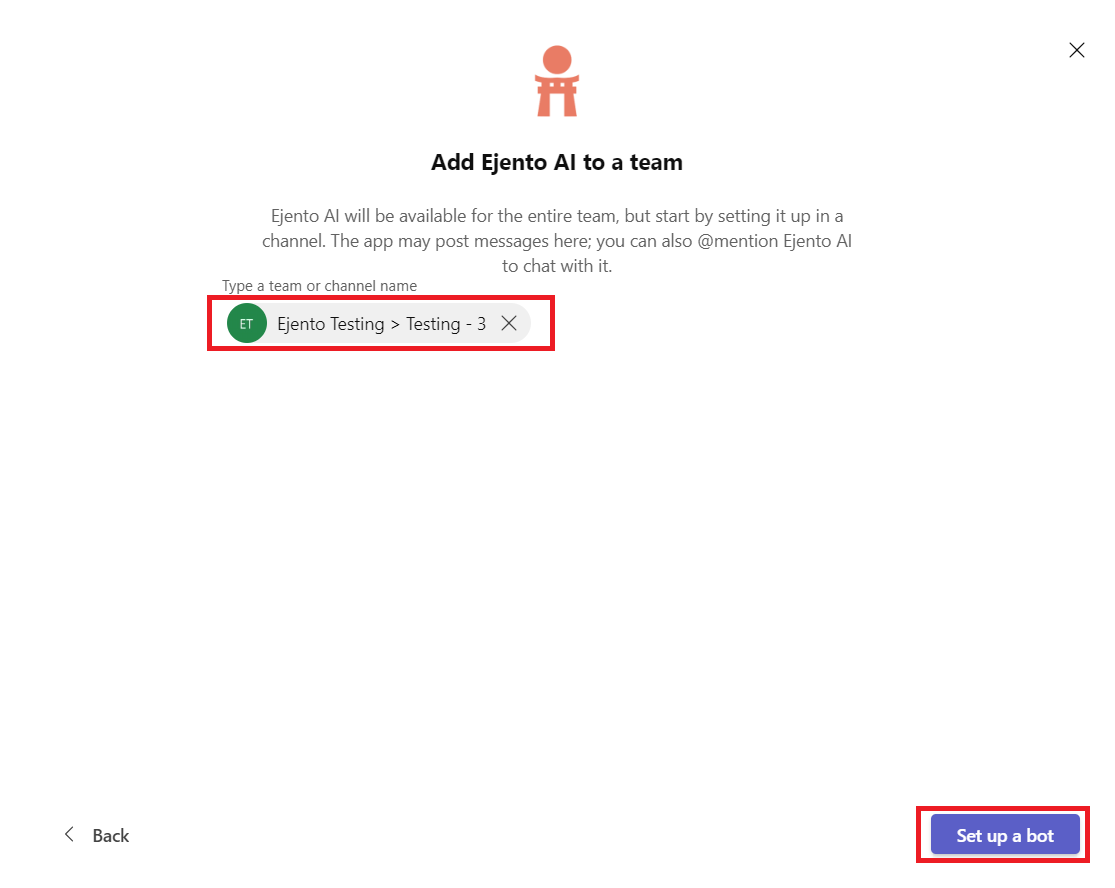
4. Start a new post.
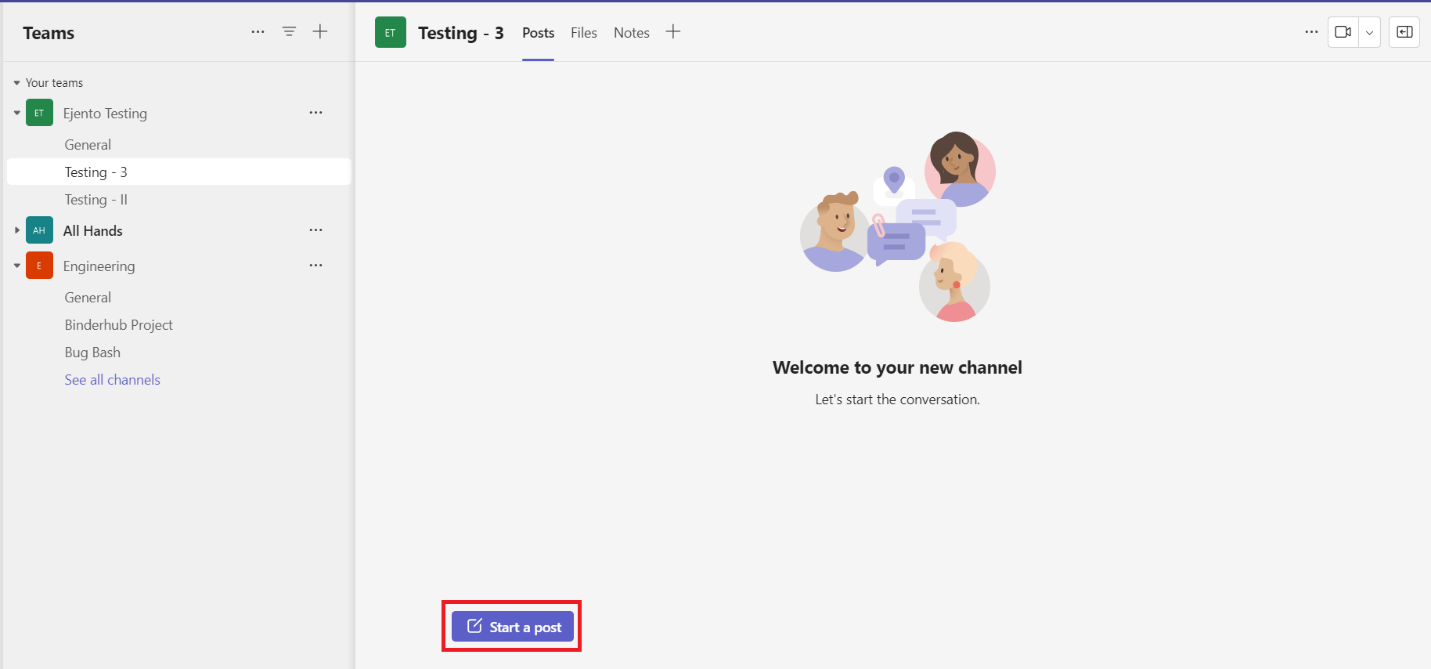
5. Mention Ejento.
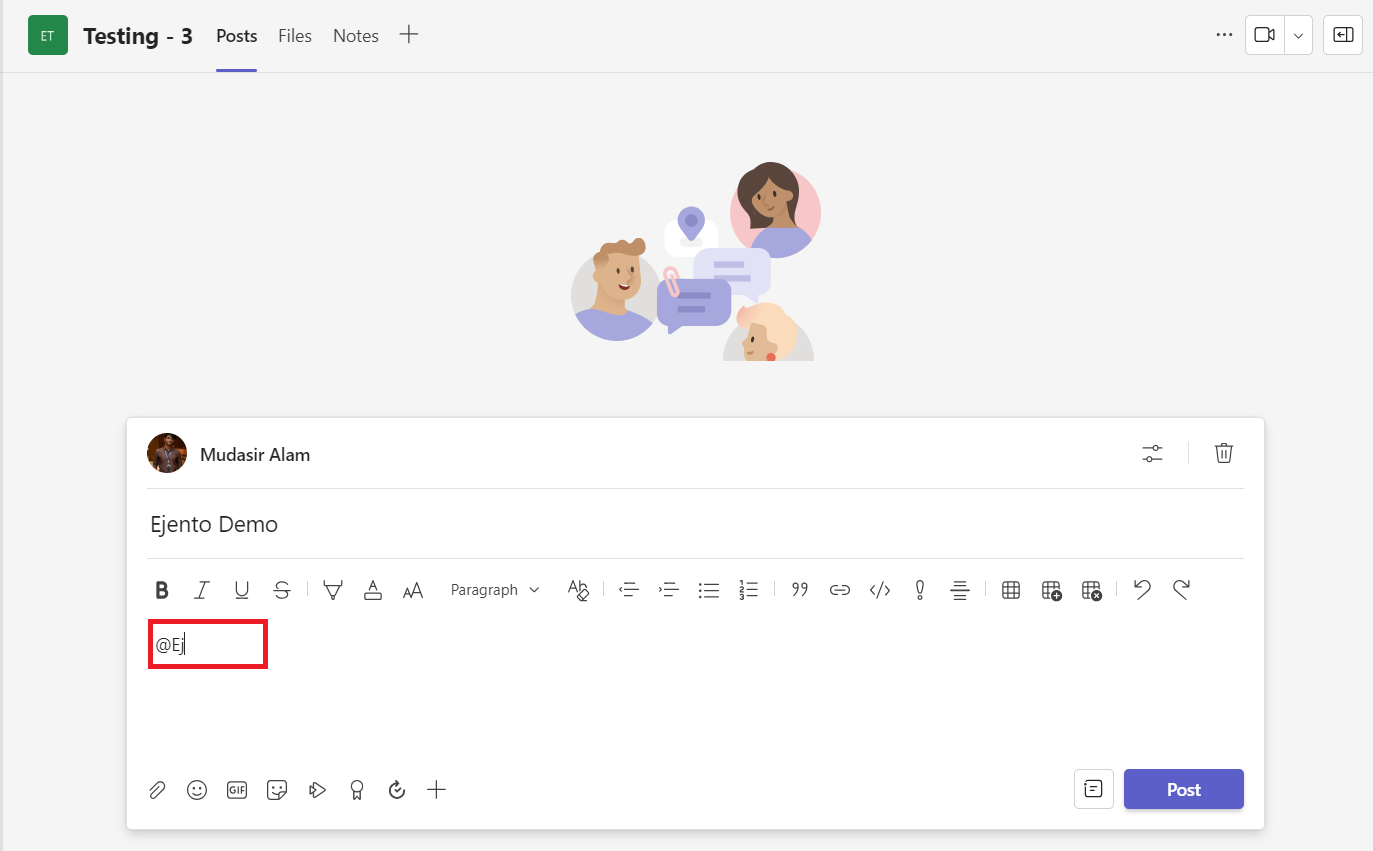
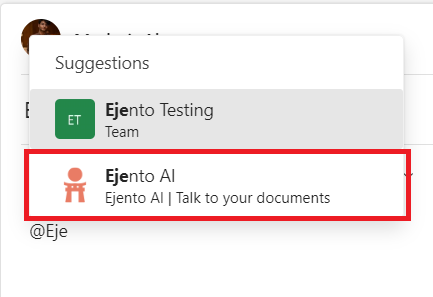
6. Upon mentioning Ejento, A suggestion box will appear. Select “Configure assistant” and post.
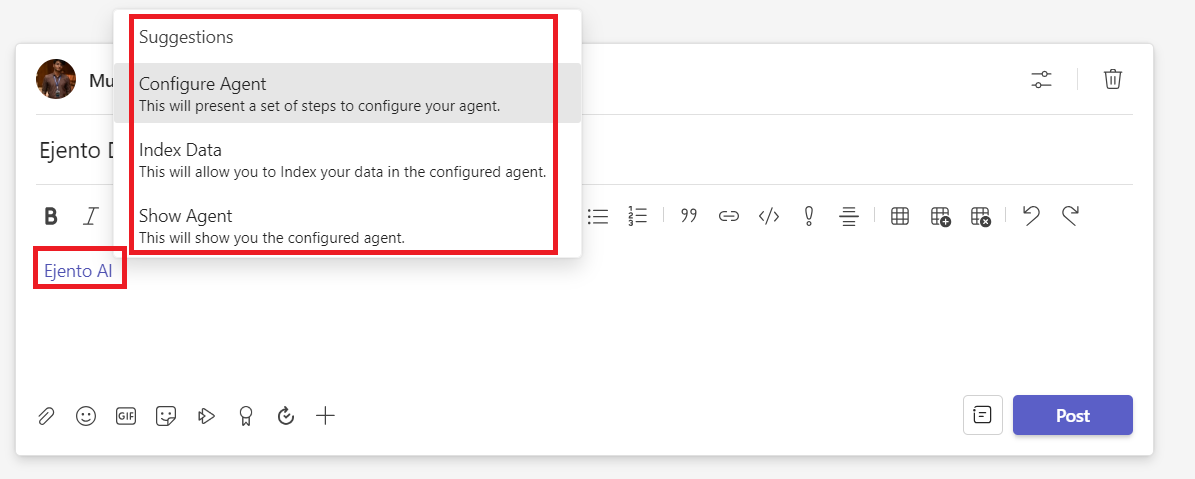
7. After posting, Ejento will reply with a card to select from the available Teams. Select from the given options and press submit.
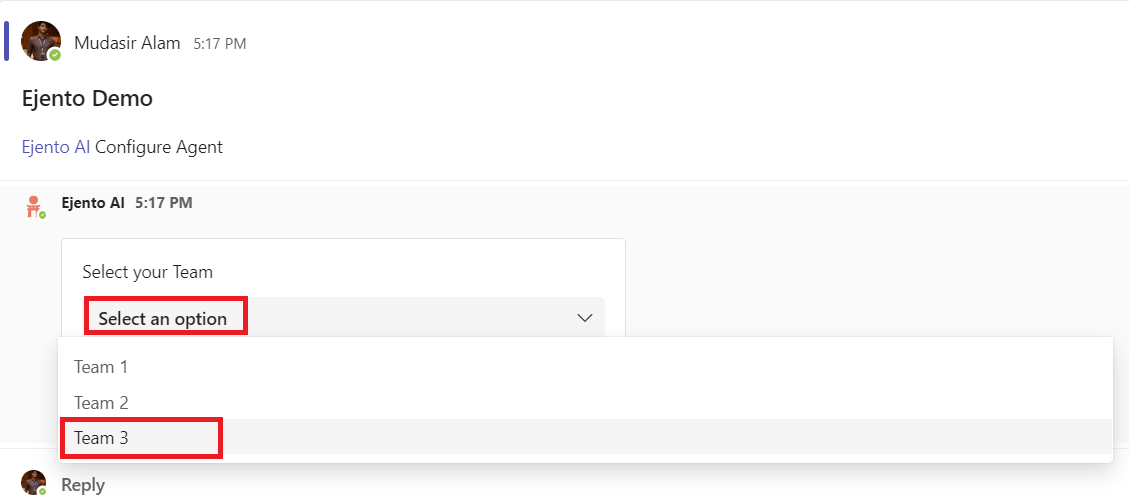
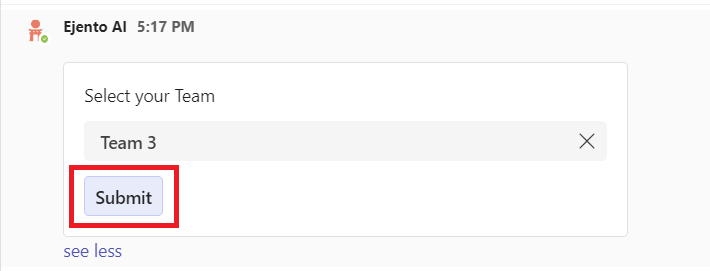
8. After team selection, select from the projects of that given team in the same way. Finally, select the required assistant and a confirmation message of the configured assistant would pop up.
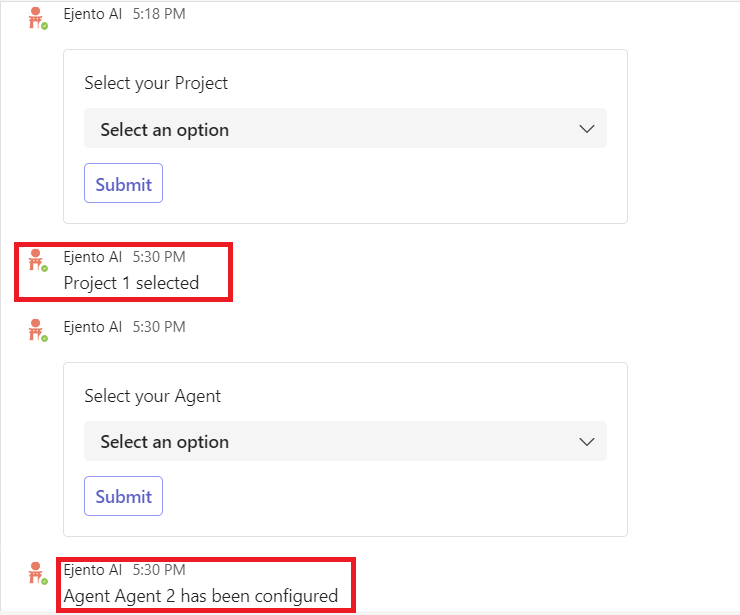
9. Start a new post with mentioning Ejento and directly typing in the query. Ejento will reply with the Answer, references and possible related questions based on the query.
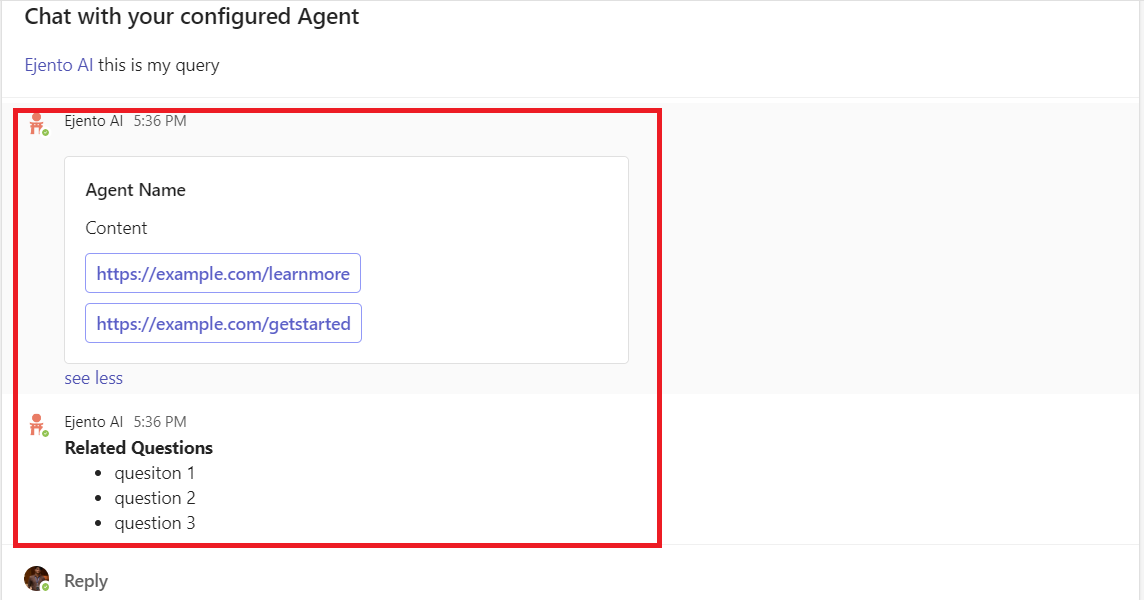
Adding Ejento AI as a Bot
If you want to converse with Ejento AI as a simple chatbot, go to more apps in the team’s app and install Ejento AI by simply clicking on the “Add” Button.
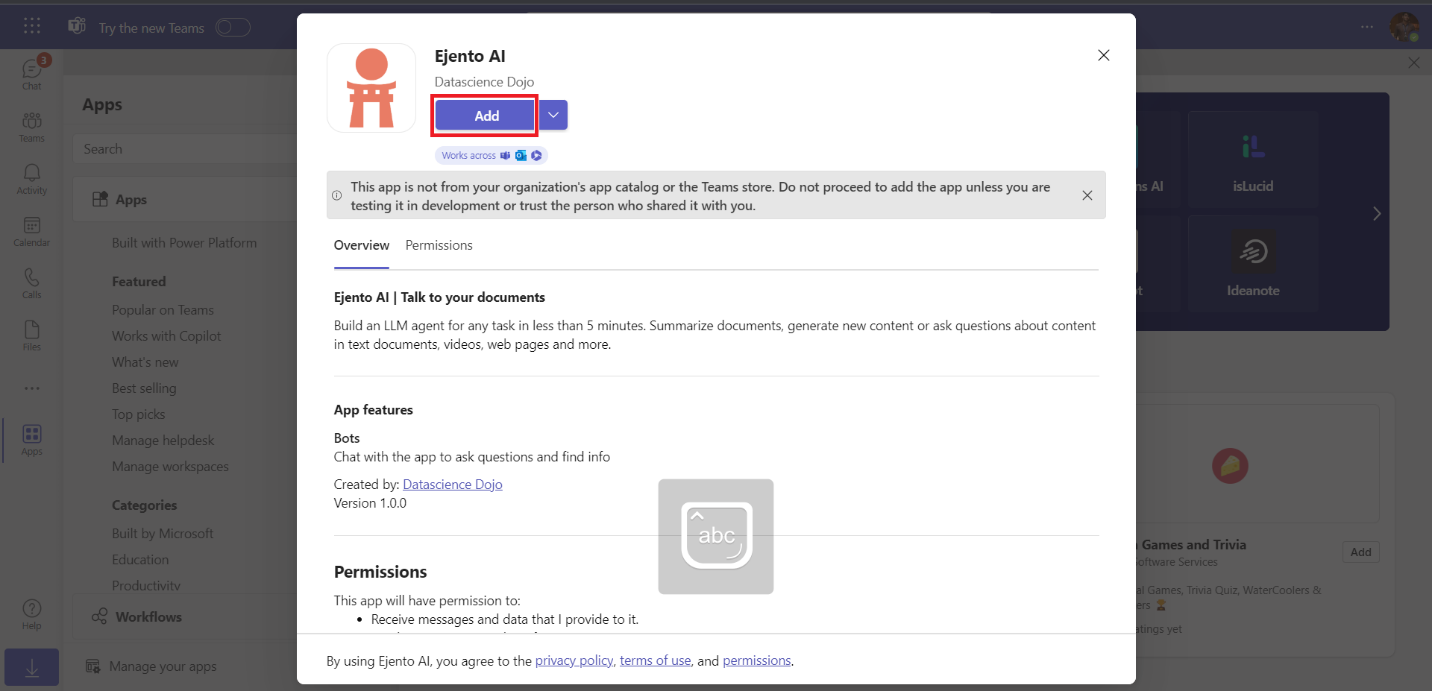
This will open Ejento’s Chatbot experience as a new chat. Now, you can start conversing with Ejento directly by configuring an assistant in the same manner as defined for the Teams’ Channel version.
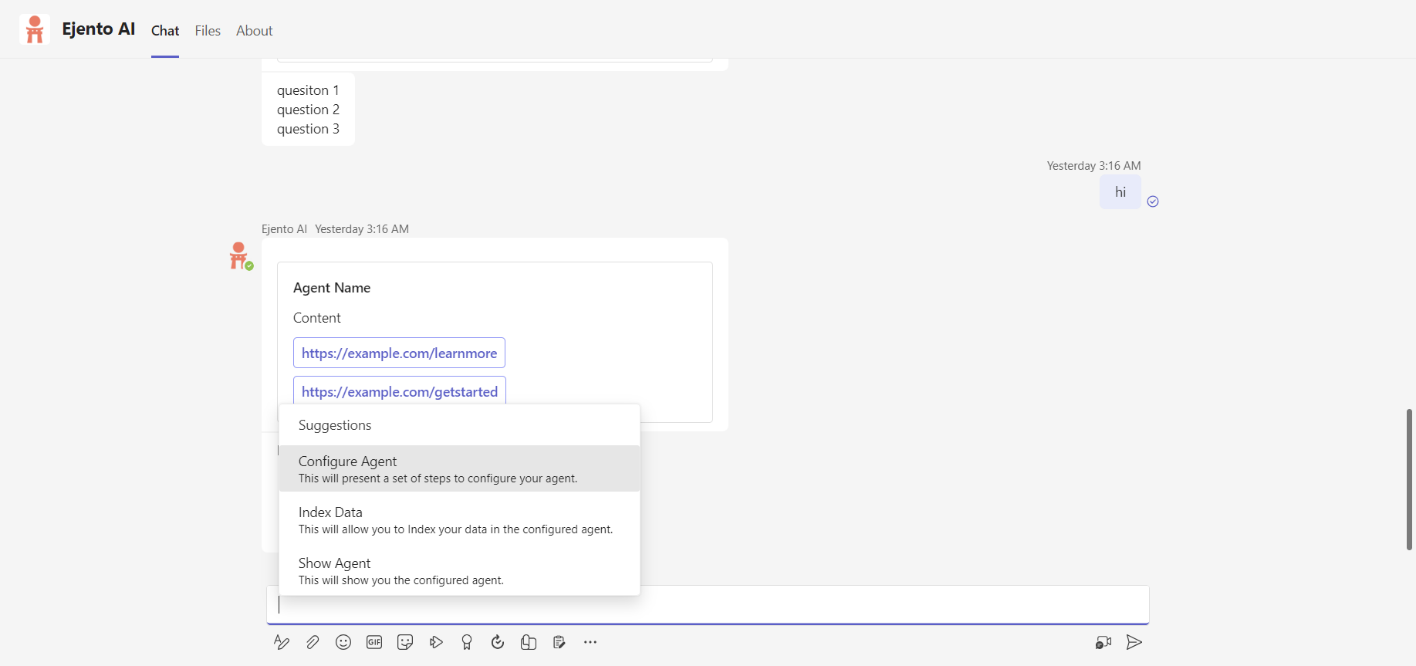
1. Selecting a team
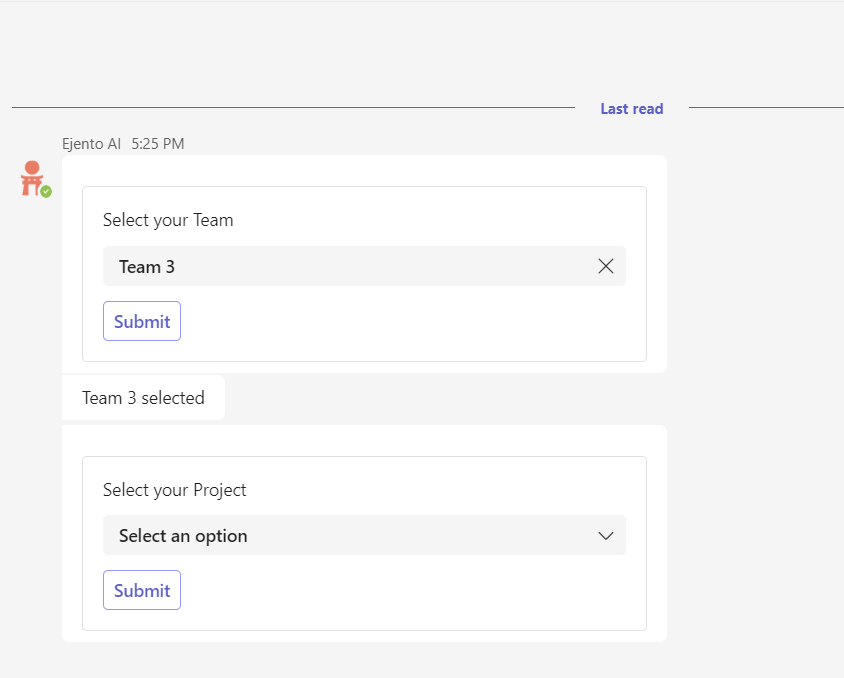
2. Selecting a project
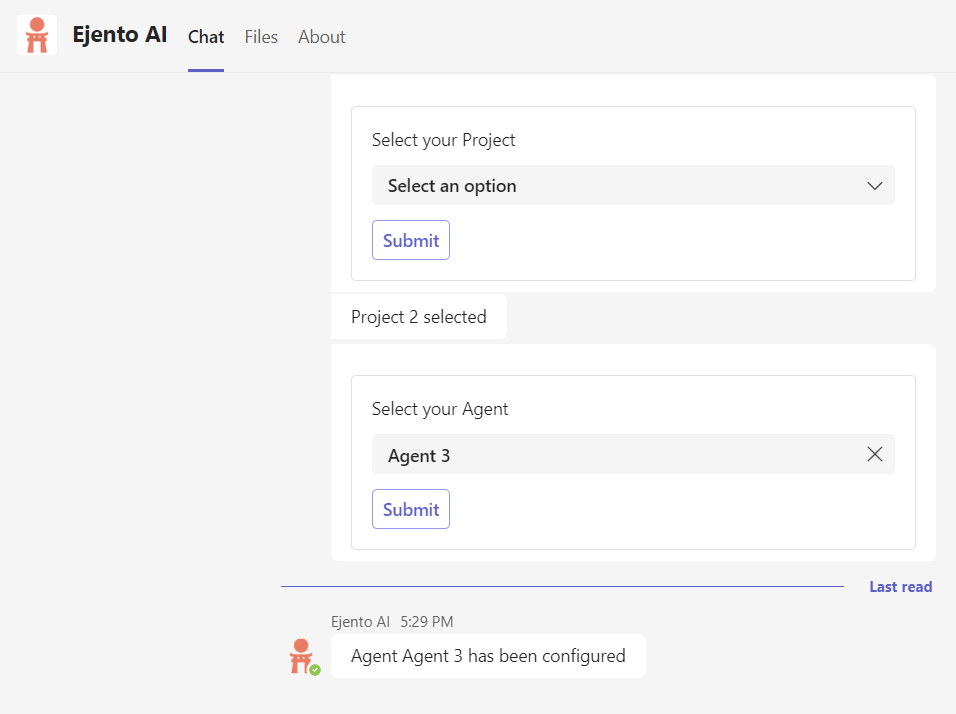
You can now converse with the assistant directly.
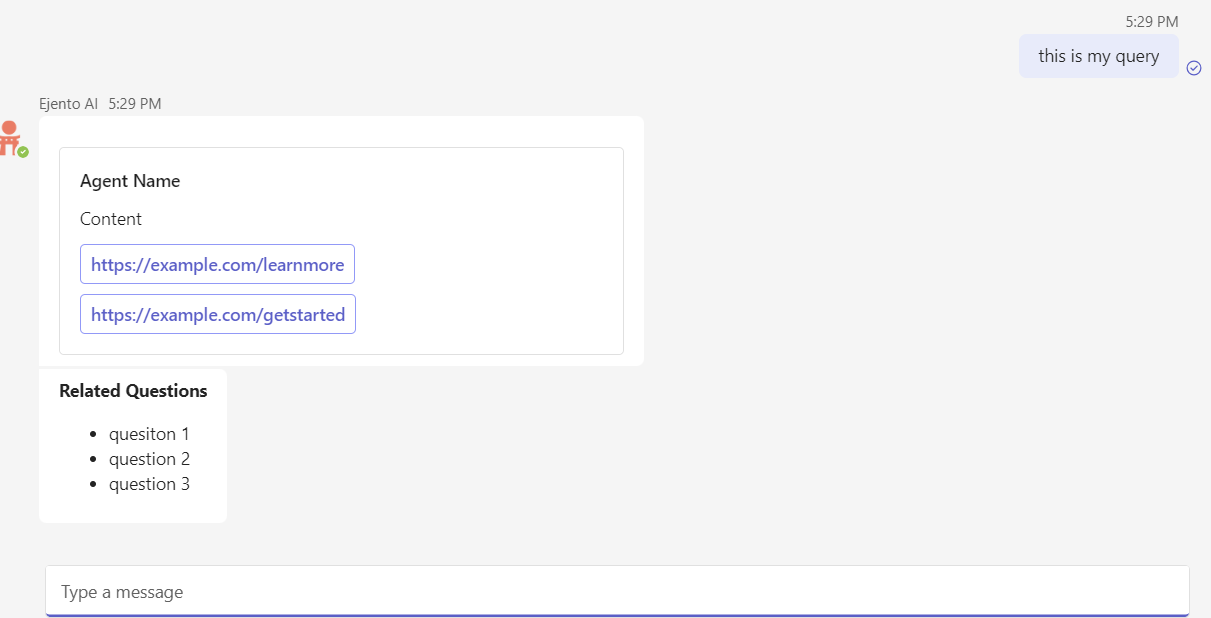
NOTE: In case of directly conversing with assistant you should not mention Ejento AI.
Adding Ejento AI in a Group Chat
If you plan on using Ejento in a group chat. From the dropdown select “Add to a chat”.
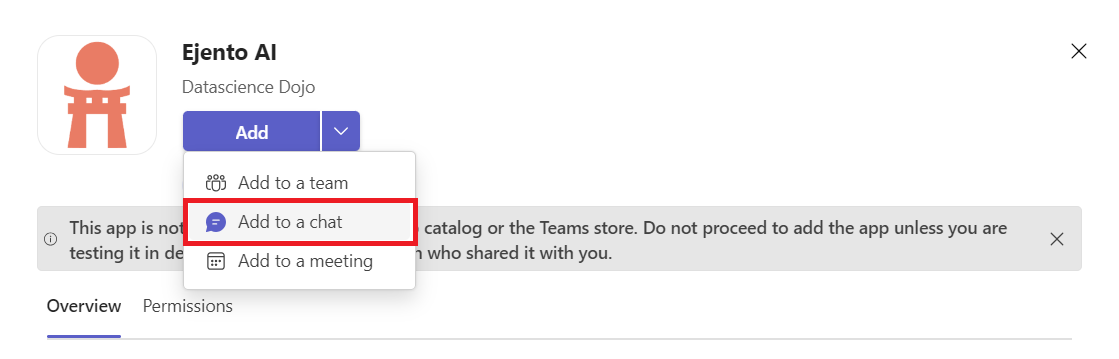
Select the chat in which you wish to add Ejento AI and then press on “setup a bot”
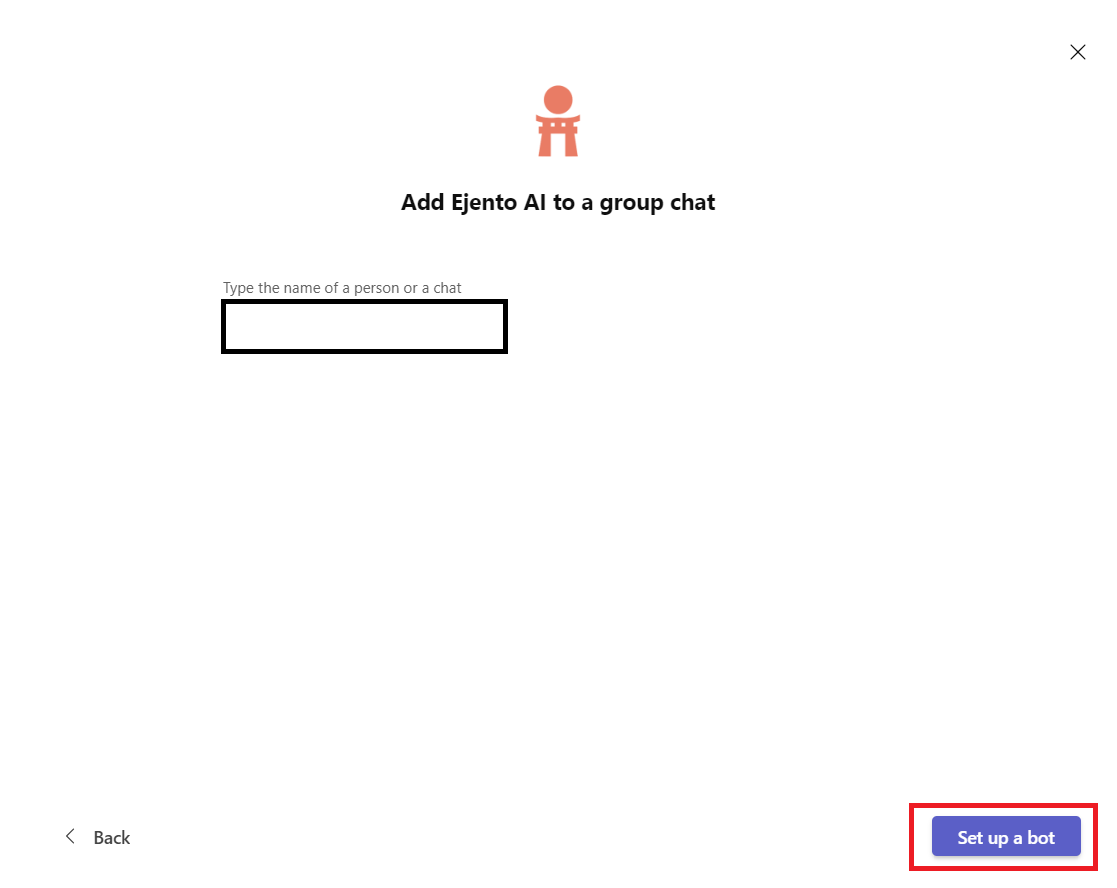
Ejento has now been added to a group chat. You can now proceed with setting up an assistant in the same manner as defined for Teams’ Channel.